Final Impression: Screen Capture and Image Editing tool
May 19, 2011 9 Comments
Do you hit the Print screen key and open MS Paint to edit your screenshot?
Wouldn’t it be easier if you could have a cool Screen-capture program which comes with an Image editor.
Look no further, because Final Impression can do that and more.
Contrary to the name, Final Impression actually makes a good first impression.
The GUI is pleasant looking and I like the Ribbon interface and it comes with a whole bunch of tools for Image-editing.
(For those who don’t know, A Ribbon interface is a set of buttons/toolbars in tabs, if you have used MS Office or Wordpad in Windows 7, you know what I am talking about)
You can minimize the Ribbon by clicking the ^ in the top right hand corner or by just right-clicking on the Ribbon and selecting “Minimize Ribbon”.
I will be using FI as an acronym for Final Impression in this post for easy reading.
Supported formats:
FI supports many formats, such as PNG, TIFF,JPG, BMP and FIP (Final Impression Project File)
A description of the functions available in FI:
Capture::
You can capture the screen in many ways using FI, the easiest, ways would be
1. The Print Screen Key.
2. Double Clicking the FI tray icon.
Or the Right-click menu of the Tray Icon:
Screen-capture options available in the Editor are
Full Screen,Active Window,Select Region,Fixed,Cursor Selection,Object Selector,Scrolling Window,Web Capture
You can change the hot-keys for capturing by clicking the File menu tab and selecting options, which also has the different settings with which you can tweak FI according to your needs.
The Capture tab also displays your recent captures, providing quick access in case you want to switch between Images.
You can also include the mouse cursor in your Images, handy to use in tutorials.
Objects:
Select Object: Self-explanatory name, used to select objects
Text: Insert text fields, change font colors
Callouts: Text written inside Comic strip bubbles, Arrows,etc
Shapes: Probably useful for people who want to use these figures in a presentations or charts.
Lines: One of my favorite tools, I use the Arrows in screenshots to point out to readers where to click in a webpage/software’s interface.
Pens: Freehand writing/drawing. Mine is lousy isn’t it?
Images:
Has different shapes of selection tools: rectangular, circle, smooth edged,etc
Also has options to add effects to Images, filters, Color tweaking, Edges
You can also resize, rotate Images.
Canvas:
You can choose between Pixelate/High quality Images. A pixelated image would be of lower resolution and size
Alignment: Align the images in the Top-left or Center of the screen
Re-size: Resize the entire Canvas to suit the size of your Image
Fill Color: Background Color of your Canvas
View:
In this tab can Zoom In/Out of Images, change the User Interface theme of FI, disable the Ribbon, Ruler, Status Bars and view your License information. Also has option to view the help file (which isn’t available for now, maybe after the final version is released)
Send:
You can send the files directly to the Clipboard,Email, FTP,MS Paint, Word, Outlook, Powerpoint or Excel (providing you have MS office installed).
This can be done either by Right-clicking on the tray icon or from the Image Editor.
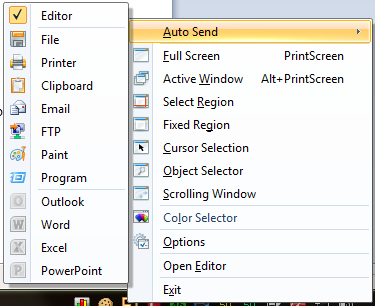
You can also configure it to send it Automatically, by default it is set to Editor, which is the Image Editor in FI.
Windows System Requirements: (as given at the developer’s webpage)
Microsoft Windows XP, Windows Vista, Windows 7 supported.
1.0 GHz processor – Recommended: 2.0 GHz or greater
512 MB of RAM – Recommended: 1 GB or greater
13 MB of free hard disk space for installation
Pros:
1. Easy to use.
2. Supports multiple Image formats.
3. Easy way to send captured images to MS Office, email, etc.
4. Extensive Image editor,has loads of tools.
5. Auto-save option is handy incase you accidentally close the Image Editor
Cons:
1. No option to add Watermarks.
I don’t think many screen-capturing tools have this option, but I think it would be awesome.
2. No Brushes, Eyedropper tool.
I always use brushing tools to blur, erase,highlight stuff and edit the images.
Personally I would prefer a sidebar with the tools handy, but that’s just me
It is still in Beta, but according to the developer the final version will be released soon.
Btw, you may have to run the program with Administrator rights.
Its not free, but still you can go for the 60 day trial if you’d like.
http://www.c3csoftware.com/
I didn’t test it extensively, just basic screen capturing and editing, but still I feel that Final Impression is certainly good enough to mount a challenge to become one of the best Screen-Capturing tools.
Tested on:
Windows 7 Professional 32-bit SP 1
2gb DDR2 RAM
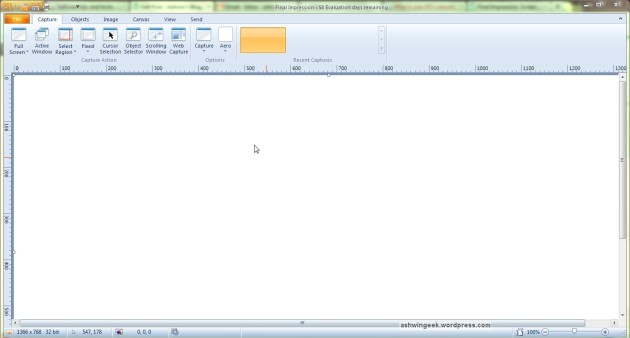

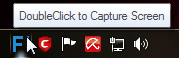

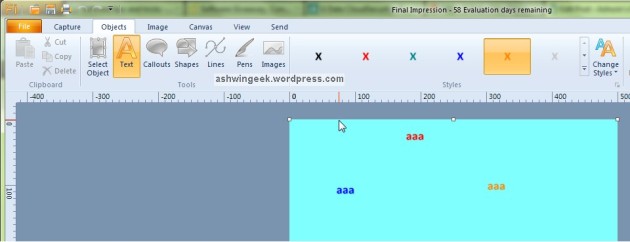
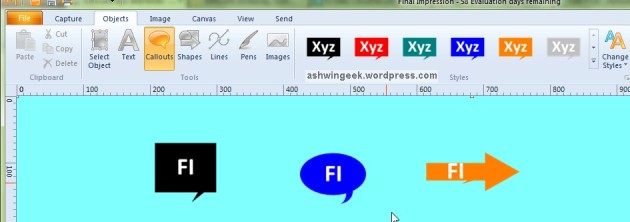

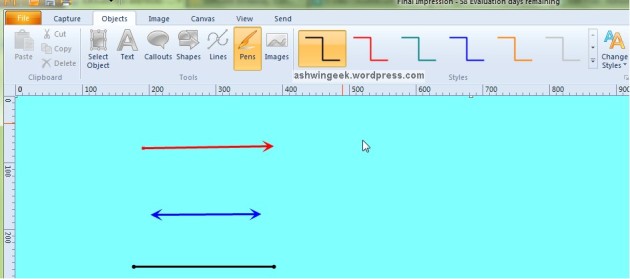
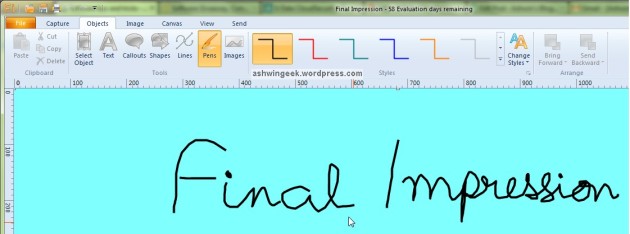




























Nice in depth Review Ashwin 🙂
No watermarking option, booo
still in beta , so we can expect it to be available in the final build.
Regards.
Heya Nikhil,
The developer emailed me to inform that Watermarking, batch watermarking, brushes, fills, etc would be available in the final release.
Its a good product, try it.
Thanks
Cool 😀
will give it a shot soon.
Its a Nice program Ash.And by the way GOOD REVIEW.
Thank you Niroop
Ashwin have you checked PicPick ?
http://www.picpick.org/
It is free (for home users) and it have some other features like color picker, pixel ruler, white board and many more.
Yes Krish, I have used Picpick but it has a few bugs.
I also have an old version of Snagit 🙂
Great review Ash.
Getting tempted to try it soon. Keep up the great work 🙂
Thanks Avi 🙂